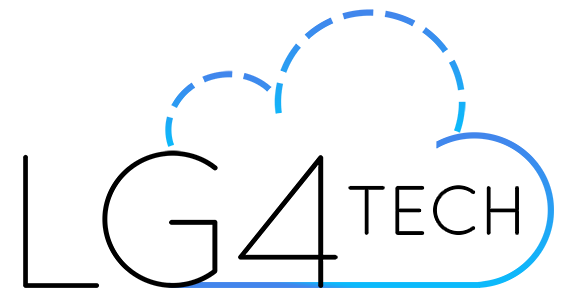Azure Shared Disks in Preview!
Witnessing the announcement of shared disks in Azure.
Introduction
Microsoft’s newest disk offering answers our cries for being able to use a single disk across multiple VM’s. The first use I can consider would be for clustering and use of a witness disk. You can read more about clustering here: Windows Server Failover Cluster (WSFC).
Summary
Currently this feature requires filling out a request form: https://microsoft.qualtrics.com/jfe/form/SV_3Dh5KrErF9itiUR
There are certain limitations and specific setup after being accepted into the preview. Let’s talk about a few of the limitations first (provided by Microsoft).
- Currently only available with premium SSDs.
- Currently only supported in the West Central US region.
- All virtual machines sharing a disk must be deployed in the same proximity placement groups.
- Can only be enabled on data disks, not OS disks.
- Only basic disks can be used with some versions of Windows Server Failover Cluster, for details see Failover clustering hardware requirements and storage options.
- ReadOnly host caching is not available for premium SSDs with
maxShares>1. - Availability sets and virtual machine scale sets can only be used with
FaultDomainCountset to 1. - Azure Backup and Azure Site Recovery support is not yet available.
Additionally, your disk must be created with the value maxShares>1. Your Virtual Machine also must reside in a Proximity Placement Group. This forces the machines to remain as close as possible to reduce latency.
Here’s a sample via PowerShell on how to create a placement group
$resourceGroup = "myPPGResourceGroup"
$location = "East US"
$ppgName = "myPPG"
New-AzResourceGroup -Name $resourceGroup -Location $location
$ppg = New-AzProximityPlacementGroup
-Location $location
-Name $ppgName
-ResourceGroupName $resourceGroup
-ProximityPlacementGroupType StandardMore Information
https://docs.microsoft.com/en-us/azure/virtual-machines/windows/disks-shared-enable
https://docs.microsoft.com/en-us/azure/virtual-machines/windows/proximity-placement-groups